Required Libraries:
Description & History:
MiniMap by Fyrakin [Masteroshi430's branch] is a full-featured minimap, some parts of the code come from ZrMiniMap by Zerorez and Radar mini map by Deathangel.
Fyrakin reworked a lot of the code, added lots of features and renamed it Minimap by Fyrakin, it is now currently maintained & improved by me, Masteroshi430 but the addon name won't change anymore.
¸,ø¤º°`°º¤ø,¸¸,ø¤º° THIS IS INDEED THE FULL ADDON °º¤ø,¸¸,ø¤º°`°º¤ø,¸
You can install it without installing the original (unmaintained) MiniMap by Fyrakin first (be sure to have LibAddonMenu installed )
I would also advise to delete your MiniMap folder before installing this branch and install it manually (avoid a first install through Minion, use Minion only for auto-updates)
A note on performance:
I do my best to optimize performance while maintaining all the features this minimap provides the others don't.
The legendary bug causing performance drops that every Minimap by Fyrakin hater will argue you about was fixed in update 2023.02.05.
HOWEVER, if you are more sexually attracted/obsessed to/with performance than to a fancy full-featured minimap, you should give a try to Votan's Minimap.
How to access the settings:
SETTINGS -> ADDONS -> Minimap by Fyrakin
Features/Settings explained :
There's also support for OdySupportIcons, to use the same icons as the 3D icons on the world map AND on this minimap, you have to go to the WORLD MAP settings of OdySupportIcons (yes, EXACTLY where it says it doesn't work with Minimap by Fyrakin ) and activate the different options, only the Icon Size option is ignored by Minimap by Fyrakin (that's better, believe me).
) and activate the different options, only the Icon Size option is ignored by Minimap by Fyrakin (that's better, believe me).
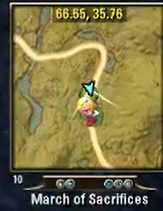
(screenshot from a tamershadowofficial twitch stream)
KEYBINDS:
SLASH COMMANDS:
MiniMap by Fyrakin [Masteroshi430's branch] is a full-featured minimap, some parts of the code come from ZrMiniMap by Zerorez and Radar mini map by Deathangel.
Fyrakin reworked a lot of the code, added lots of features and renamed it Minimap by Fyrakin, it is now currently maintained & improved by me, Masteroshi430 but the addon name won't change anymore.
¸,ø¤º°`°º¤ø,¸¸,ø¤º° THIS IS INDEED THE FULL ADDON °º¤ø,¸¸,ø¤º°`°º¤ø,¸
You can install it without installing the original (unmaintained) MiniMap by Fyrakin first (be sure to have LibAddonMenu installed )
I would also advise to delete your MiniMap folder before installing this branch and install it manually (avoid a first install through Minion, use Minion only for auto-updates)
A note on performance:
I do my best to optimize performance while maintaining all the features this minimap provides the others don't.
The legendary bug causing performance drops that every Minimap by Fyrakin hater will argue you about was fixed in update 2023.02.05.

HOWEVER, if you are more sexually attracted/obsessed to/with performance than to a fancy full-featured minimap, you should give a try to Votan's Minimap.
How to access the settings:

SETTINGS -> ADDONS -> Minimap by Fyrakin
Features/Settings explained :
-
UNCATEGORIZED OPTIONS: (top of the settings)
- Don't use Community Leveling Guides altered api: When this setting is on, it prevents pin modifications from Community Leveling Guides (formerly ZygorGuides) when you have it installed, when it's off and you have border pins enabled, the "next step mark" (a white mark) of the addon will be set as a border pin.
- Disable startup message: This setting disables the chat startup message with addon version and authors if you don't want to see it.
- Disable Menu: This setting disables the menu below the minimap,
this menu features 5 buttons: Lock/unlock minimap size and position, zoom in, zoom out (both also available with keybinds), reload minimap (also available with a keybind) and open minimap settings. Note that the clock is not available when the menu is not displayed. - Auto hide Menu: This setting hides the menu below the minimap when not used for a few seconds. Note that the clock is not available when the menu is not displayed.
- Wheel mode defaults: This setting sets the wheel mode map to default settings if you did too much mess with it and want to restart clean.
- Square mode defaults: This setting sets the square mode map to default settings if you did too much mess with it and want to restart clean.
-
COMPASS & MINI COMPASS OPTIONS:
- Hide Compass: This setting hides the default UI compass if you don't need it.
- Mini Compass: This setting turns the compass into a smaller compass the same width as the minimap.
- Mini Compass Location: This setting sets the mini compass above or below the minimap.
- No Double Boss Bar: This setting hides the mini compass when it turns to a second boss bar.
-
MINIMAP SIZE AND POSITION:
- Here you can finetune Xposition (horizontal), Yposition (vertical), width, Height of the minimap rather than doing it by drag and drop.
- Lock position & resizing: This setting locks position & resizing to avoid doing it accidentally.
- Clamp to screen: This setting avoids the minimap going out of screen when you move it by drag & drop.
-
MINIMAP VIEW AND MODE SETTINGS:
- Map Alpha: Sets the map opacity from 60% to 100%
- Default Zoom Level: Sets the default zoom level for every new map, your favorite (last) zoom level for each map is saved.
- Current map zoom: Sets the zoom level for this very map (also available via two zoom+ zoom- keybinds)
- Zoom level stepping: Sets the amount of zoom added/removed for each zoom+ or zoom-.
- Pin Scale %: Changes the scale/size of the pins.
- Auto resize pins: Auto changes the scale/size of the pins according to the zoom level, this can be used with the option above.
- Player pin heading: For non rotating map mode you can set the player pin heading to CAMERA (direction you look to), PLAYER (direction your character is facing), MIXED (a mix between the two)
- Hide PVP Pins: Hides PVP pins and keep links on Cyrodiil.
- Rotate Map: With this on, the map (Square or Wheel mode) rotates to always have the direction you head to on top.
- Round Wheel mode: With this on, the map is displayed as a circle instead of a square.
- Pin view range filtering/ Pin view range: Enables and sets Pin view range filtering: You can set a distance under which the custom pins are appearing on the minimap.
- Map heading: (for rotating maps) Choose between CAMERA or PLAYER for map rotation (Default is CAMERA [map rotates when you rotate the camera], old school (as it used to be) is PLAYER [map rotates with player orientation only])
- Cardinal Points: Enables Cardinal Points (heading to) for rotating wheel maps. (in case they aren't drawn on the wheel frame)
- Round Wheel texture: If Round Wheel mode is on, choose your favorite texture for the wheel frame.
- Minimap menu texture: Choose a texture color for the menu below the minimap if displayed.
- Show unexplored pins/unexplored Pins color: Show unexplored wayshrines or POI pins and chose their color.
- Show pin tooltips: Show pin infos when hovering the pin on the minimap.
- Enable Fast travel: Enables fast travel when clicking on a wayshrine type pin on the minimap (costs gold!)
- Use mouse wheel for zoom: If the mouse cursor is on the minimap, the mouse wheel acts as zoom+ zoom-
- Show border: If the map is in square mode, adds a border to the minimap
- In combat autohide/Autoshow after combat :Auto hides the minimap in combat and sets a delay between 1 and 60 seconds for when the map has to return after combat.
- In house autohide:Auto hides the minimap when you are in your or another player's house.
- Show minimap while sieging: Choose if you want the minimap displayed when using siege weapons.
- Disable subzone maps: Disables all subzone maps to only show zone maps, it doesn't trigger in dungeons, trials and PVP (except for Cyrodiil delves)
-
MINIMAP INFO SETTINGS:
- Hide zoom level: Hides the zoom level number displayed on the bottom left of the minimap.
- Show clock: Shows the clock when on. (only works when the menu below the minimap is displayed, clicking on the clock changes between 3 time formats)
- Show FPS: Displays FPS number on the top left of the minimap.
- Player position settings: Choose to show the player coordinates on the minimap, choose to add a background to it, choose TOP, BOTTOM, FREE to display that info where you want, choose the text color, choose the text font, choose the font size, choose the font style.
- Zone name settings: Choose to show the zone name on the minimap, choose the style: CLASSIC, MAP & AREA, AREA ONLY, choose to add a background to it, choose DEFAULT (bottom) or FREE to display that info where you want, choose the text color, choose the text font, choose the font size, choose the font style.
- Movement speed options: Choose to display movement speed, choose the text color, choose the text font, choose the font size, choose the font style, choose to add a background to it, choose DEFAULT (under the player position one) or FREE to display that info where you want, choose speed units between ft/s, m/s and %
-
PLAYER AND GROUP PINS SETTINGS:
- Player (you) pins settings: Choose a display style between CLASSIC & SEPARATE PLAYER & CAMERA (which also shows your angle of view), choose a texture for the player pin.
- Show Player Combat state: Enable player and group member combat state pin background
- Target Markers: Prefer Target marker icon as group member pin texture when available
- Group leader pin settings: Choose an icon type by ROLE, CLASS or the DEFAULT display, change it's pin size, choose it's color and color when dead.
- Group member pin settings: Choose an icon type by ROLE, CLASS or the DEFAULT display, change it's pin size, choose it's color and color when dead.
- Show group labels: Shows the group index text on the pins.
-
BORDER PIN SETTINGS:
Border pins is the most interesting feature of this minimap, it displays interesting pins that are outside of the current map view on it's borders whether you play with a square map setting or a round wheel map setting, rotating map or not, to help you head to them if you want to.- Enable border pins: Enable/disable group pins, quest pins and antiquities as border pins, it needs to be enabled to get access to the other border pins options below.
- Display assisted quest pins only: This setting displays only the current focused quest (in the quest tracker or journal) as a border pin instead of all the quest pins of the quests started in your quest journal.
- Display Group leader only: This setting only displays the group leader as a border pin when you are at a distance instead of all group members, note that if you are the group leader that feature is bypassed and you see all group members as border pins.
- Display Player waypoint: This setting displays your set waypoint (when you press F on the main map) as a border pin.
- Display Bank/Stables/Crafting: (3 individual settings) This setting displays each Bank/Stable/Crafting station as a border pin.
- Display Closest wayshrine: This setting displays the closest wayshrine as a border pin.
- Display Treasures/Surveys: This setting displays Treasures & Surveys from Lost treasure or Map pins addons as a border pin.
- Display Available quests: This setting displays up to 5 closest available quests from the Destinations addon as a border pin and also the current zonestory pin as a border pin.
-
Display World events: This setting displays world events (Dragons [red when in combat,white when just chilling], and only active: Dark anchors, Abyssal geysers, volcanic vents, harrowstorms) that are in a range of 1/8 of the real map size as a border pin.
It also displays pins from DragonNextLocation as border pins. -
Display AVA & Battlegrounds objectives: This setting displays Pins and border pins for Battlegrounds:
- Deathmatch (no need)
- Chaosball: Displays Chaosball as a border pin
- Crazy King: Displays all flags as border pins
- Domination: Displays all flags as border pins
- Capture the Relic: Displays the 3 relics and your base as border pins
-
MINIMAP PERFORMANCE SETTINGS:
The settings here are self explanatory
The default (optimized) settings are all sliders to the left.
There's also support for OdySupportIcons, to use the same icons as the 3D icons on the world map AND on this minimap, you have to go to the WORLD MAP settings of OdySupportIcons (yes, EXACTLY where it says it doesn't work with Minimap by Fyrakin
 ) and activate the different options, only the Icon Size option is ignored by Minimap by Fyrakin (that's better, believe me).
) and activate the different options, only the Icon Size option is ignored by Minimap by Fyrakin (that's better, believe me). 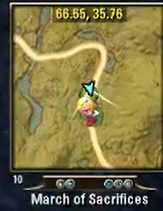
(screenshot from a tamershadowofficial twitch stream)
KEYBINDS:
- Zoom out
- Zoom in
- Toggle Minimap
-
Reload Minimap
SLASH COMMANDS:
- /fyrmm help or /fyrmm hel or /fyrmm *any invalid command* Get a list of all slash commands with description in chat.
- /fyrmm reset or /fyrmm res RESET ALL SETTINGS TO DEFAULT.
- /fyrmm fpstest or /fyrmm fps Get FPS info in the chat (for testing purpose).
- /fyrmm hide or /fyrmm hid Hide the minimap.
- /fyrmm show or /fyrmm unhide or /fyrmm sho or /fyrmm unh Show the minimap.
- /fyrmm version or /fyrmm info or /fyrmm ver or /fyrmm inf Get the minimap version in chat.
- /fyrmm location or /fyrmm loc Get player location in chat.
- /fyrmm pos Get player world position in chat.
- /fyrmm debug or /fyrmm deb Infos only useful to the addon author.
MISSING CAT
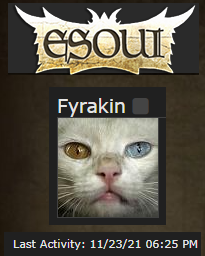
1,000,000 TEL VAR
STONES REWARD!
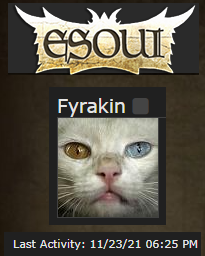
1,000,000 TEL VAR
STONES REWARD!
